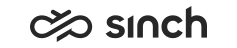Creating prompt files
You need rights to create prompt files.
The audio file (WAV file) recorded in the format PCM 8 kHz, 16 bit, mono
You use this procedure to add new prompt files to the system for creating new audio prompts.
On the System Configurator main screen, choose and click Add New.
In the Basics block, enter in the Description field the prompt file name used in the system, and then choose the Prompt Type from the list.
The type tells where in the system the prompt file will be used. It's not mandatory to link the prompt type (for example In queue message) to the same audio prompt file (In Queue Message).
In the Language Files block, do the following:
To choose the language for the prompt file, click a row in the Language column, and choose the language from the list.
Click the Browse icon on the same row to search for the file.
Note:There can be only one file for each language.When you have added the file, you can listen to it by choosing the listen icon.
To add the corresponding audio files in other languages, repeat steps 1 and 2.
Save the prompt file.
When you save your prompt file, the system asks whether you want to create a prompt. If you choose Yes, the prompt is created of the used file with the defined prompt type.
For information about the rights assignment block, see Access Rights.