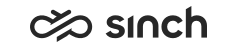Using user settings templates
You must have rights to create user settings templates and to view users and user groups.
You use this procedure to create templates that allow you to define settings of multiple users simultaneously.
Most of the settings are the same as in the users view but some settings are available only in templates and some in user settings.
Settings on the user level generally take priority over settings on the user settings template level. Our recommendation is to use the settings on the user settings template whenever possible.
When a user settings template is set for users, the settings defined in the template are marked with an asterisk (*) in the user settings view. When you place your cursor on the setting, a tooltip displays the setting name and its value and the template name.
When the Deny User-Level Modifications option is selected for a setting in the template, the setting name is grayed out, and the defined setting cannot be changed for a user.
The following user settings templates are available in the system:
-
CC Supervisor
-
CC Agent
-
Communication Panel Agent
-
Expert User
-
Office User
-
Default
Do not change the original default templates. Copy them and make changes to them according to your needs.
- On the System Configurator main screen, choose .
- Choose Add New.
A screen area with relevant assignment blocks appears.
- In the Basics block, enter the name for the template.
The Name field is compulsory. The Description field allows you to enter additional information about the template.
- Choose the relevant assignment block and select the necessary settings.
Blocks available for both users and user setting templates, available under Creating New User Accounts:
-
Configuring Multiterminal Desktop and Simultaneous Ring Settings
-
Configuring CMC Settings (deprecated)
Note: Blocks that refer to CDT do not apply to Sinch Contact Pro.Blocks available for user setting templates only, available below:
- If you want that a setting you have defined in the template cannot be changed, select Deny User-Level Modifications.Note:
Selecting this option applies also to administrators: they cannot change the user-level setting either when the option is selected.
- For information about how to use the Access Rights assignment block, see Access Rights.
- To apply this template, choose Add in the Users block and search for the users or user groups.
- Save your entries.