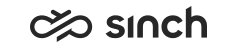Configuring Sinch Conversation API
When using Sinch Conversation API as a messaging service, you should configure all webhooks with a secret to enable digital signature verification in Sinch Contact Pro. Configure the same webhook secret in Sinch Contact Pro to use this secret to verify the digital signature.
In Sinch Conversation API, webhooks are configured per app, and each webhook has its own secret. In the System Configurator (SC) application, only a single webhook secret can be configured per messaging service and it applies to all apps within that messaging service. But if your project extends over multiple messaging services, one webhook secret per service is needed. For example, if you have apps in different regions but the project is the same, you need to configure two messaging services.
- When you create your app in Sinch Customer Dashboard, select Conversation mode as the processing mode.
- If you are setting up a SMS channel, inform Sinch of the phone number you want to use for outbound SMS messages. Currently, you cannot configure this number yourself.
Prerequisites
You have created and configured your project and apps API in Sinch Customer Dashboard (https://dashboard.sinch.com/login). For instructions, see https://developers.sinch.com/docs/conversation.
Procedure
-
Go to .
-
Choose Add New and sinchconversation.
-
In the Basics block, enter:
- name for your service
- service connection of format https://[landscape either eu or us].conversation.api.sinch.com/v1/projects/[project ID]/messages:send
You get the project ID from .
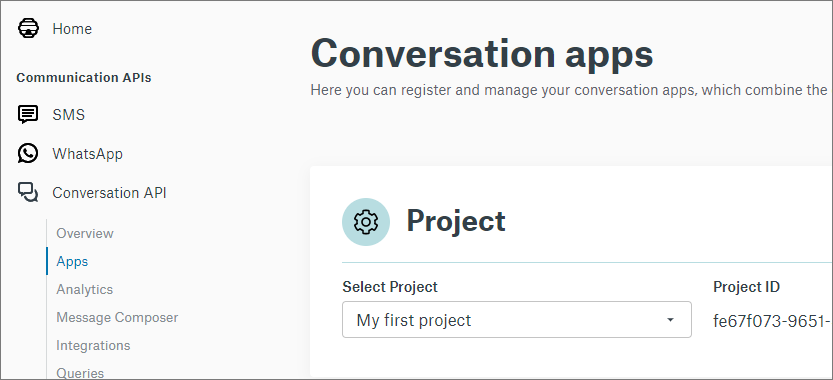
-
In the Authentication block, define authentication for outbound messaging (consisting of key ID and app ID) and inbound messaging (webhook).
Note:Create a separate entry for both outbound and inbound messaging.- For outbound messaging, enter
- authentication ID: Format is [Key ID]@[App ID]
You get the Key ID from .
app ID is in .
- password: Use the secret in .
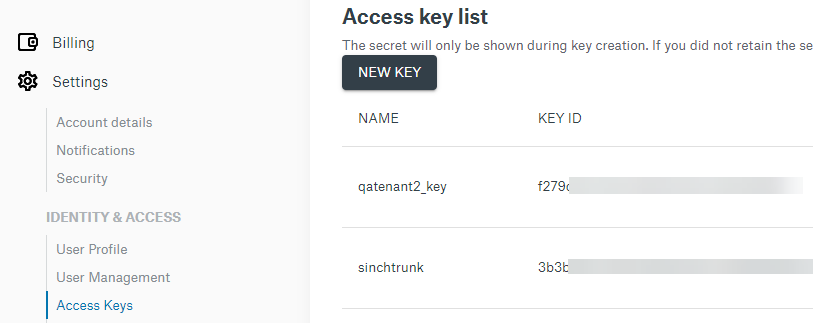

- authentication ID: Format is [Key ID]@[App ID]
-
For inbound messaging, enter
- authentication ID: webhook
- password: Use the secret token in
- triggers:
- To receive messages, choose MESSAGE_INBOUND. This is required. Without it, your system won't receive any messages.
- To see delivery statuses and delivery errors, choose MESSAGE_DELIVERY.
- To show quoted messages to agents in Communication Panel, choose MESSAGE_DELIVERY.
- For Sinch Chat: To enable customers to end chat, choose EVENT_INBOUND.
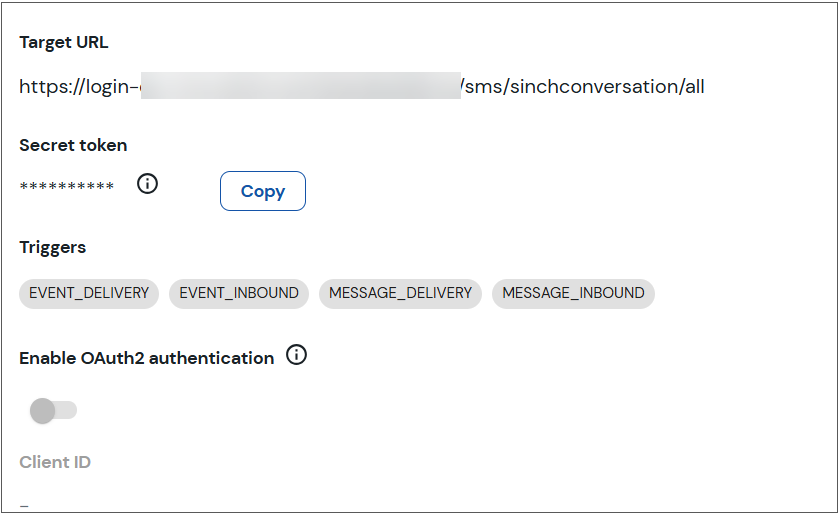
The target URL depends on your region and is one of the following:
Data center region URL Europe https://login-eu-c1.cc.sinch.com/[tenantname]/sms/sinchconversation/all North America https://login-na-w2.cc.sinch.com/[tenantname]/sms/sinchconversation/all Africa [https://login-af-s1.cc.sinch.com/[[tenantname]/sms/sinchconversation/all] Australia [https://login-au-s2.cc.sinch.com/[[tenantname]/sms/sinchconversation/all] If you don't know your region, you can get it from the Communication Panel URL. Or you can contact Sinch using the request type Inquiry in the support portal.
- For outbound messaging, enter
- Save your new messaging service.
- Go to and create a chat queue.
The queue address in the Numbers/Addresses block is of format [app ID]@[subchannel].sinchconversation.com, for example:
- WhatsApp: 01E4556565565ERKYO@whatsapp.sinchconversation.com
- Sinch Chat: 01EB17K24DRDHH07FVSSG00WEN@nativechannel.sinchconversation.com
- Facebook: 01F49FCDPK4V1F1WJCE8DM1MBH@facebook.sinchconversation.com
- Viber Bot: 01F44FCDPK2V6F1WJCE5DM1MBH@viber-bot.sinchconversation.com
- Instagram: 01F39FCDPK7V8F1WJCE8DM1MBH@instagram.sinchconversation.com
- Viber: 01F29FCDPK2V6F1WJCE8DM1MBH@viber.sinchconversation.com
- Telegram: 01F39FCDPK2V5F1WJCE8DM1MBH@telegram.sinchconversation.com
- Line: 01F85FCDPK2V8F1WJCE8DM1MBH@line.sinchconversation.com
- Google RCS: 01F82FCDPK2V8F1WJCE8DM1MBH@rcs.sinchconversation.com
- SMS: 01ER4ABSP36WG80BMAR2CN1XEY@sms.sinchconversation.com
For US numbers you also need to enter the SMS sender ID.