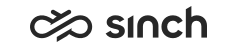Debugging your integration
To check what your configuration returns, you can add debugging data in the configuration to be shown in Communication Panel's extension area as conversation attached data (CAD) .
To test integrations that use a webhook, you can use, for example, the webhook.site
testing service. Remember to be
careful with the data you send.
Terminology
Several terms are used to refer to the data added to a conversation: CAD
,
contact/call attached data
, attached data
, and extra
data
. Communication Panel uses
attached data
. In System Configurator, the settings to configure
attached data in the channel settings use extra data
, whereas IVR,
reporting, and Visitor Intermediate Client API use call attached data
and
CAD
. Sinch Conversation API uses metadata
.
Debugging data
| Name | Description | Example values in CAD |
|---|---|---|
| {config_id} | Unique identifier (UUID) of the event-driven integration configuration. You can use this for searching the related configuration from System Configurator. |
|
| {method}, {request.method} | Request method | POST, GET, PUT, DELETE, PATCH |
| {url}, {request.url} | Request URL, without query parameters |
|
| {query_params}, {request.query_params} | Query parameters of the request as object |
|
| {status}, {response.status} | Response status code |
|
| {duration}, {response.duration} | Response duration |
|
| *, {debug}, {response.debug} | Includes all of the following:
|
Response body data in JSON format: Response body data not in JSON format: |
Example CAD configuration for debugging
{
"request": {
"method": "GET",
"headers": {
"Accept": "application/json"
}
},
"response": {
"save": {
"config_id": "{config_id}",
"url": "{url}",
"query_params": "{query_params}",
"method": "{method}",
"status": "{response.status}",
"duration": "{response.duration}"
}
}
}