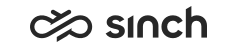Setting the Communication Panel log level
Here you'll learn how to raise the log level for the user settings template or the user.
You set the logging level for Communication Panel users for the user settings template in System Configurator. We recommend using level Medium. If you need to raise the log level, for example, for troubleshooting purposes, you can do it either for the user settings template or user. For the user, you can also define an expiration time for the higher level. The user can also change the level themselves in Communication Panel's settings if this has been allowed in System Configurator.
If you need to change the log level for several users who aren't using the same user settings template, you'll need to change the log level separately for each individual user.
Changing the level for the user settings template
-
In System Configurator, go to and find the template for which you want to change the level.
-
Open the Communication Panel (CP) Contact Center block.
-
Change the value in the Log Level field.
The values are as follows:
Low: This level only logs software errors. Use it only in exceptional cases, for specific business requirements.
Medium: This is the default value recommended by Sinch and the minimum level required when you submit logs to support. It logs general actions in Communication Panel and the minimum details of conversations. This level gives enough information for support to assist you in the majority of cases.
High: When advised by Sinch support or your administrator, use this level on the user settings template or for a specific user as a temporary, timed setting in . It logs more detailed information, for example, Real-time Transport Protocol (RTP) traffic, and may include identifiable details related to a person's identity.
If you want to prevent the user from changing this setting in Communication Panel, select Deny User-Level Modifications. This ensures correct logging is maintained to capture logged actions and events for investigating.
Changing the level for the user
-
On the System Configurator main screen, choose .
-
Search for the user whose log level you want to raise.
The search result list appears.
-
Choose the user by double-clicking it.
-
Choose Communication Panel Personalization.
-
Choose Set User's Log Level as High.
The Expiration of User's Log Level fields determine the date and time when the user's log level returns from High to the level set in the user settings template. By default, this is one week from the current day at midnight. Change the date and time if needed.
User changing the level themselves in Communication Panel
In Communication Panel, go to and change the level in the Log Level field. The changed level is only valid during the current session. When the user logs out and back in to Communication Panel, it follows the setting in System Configurator.