Priority
The Priority value defines the allocation order of contacts, and this affects the waiting time.
The Priority values can be set for the following items and they are applied to the contact in the following order of importance (starting from the most important) when available. For example, if a keyword rule sets the priority for an e-mail, it overrides the queue priority.
-
E-mails using keyword rules
-
Calls in IVRs either with the setpriority element or in call attached data of the transfer element
-
Extensions in the Numbers/Addresses block
-
Queues in the Contact Management block
-
Agents in the Contact Settings block
Also weight value settings affect the contact allocation priority.
-
Do not use several strong prioritization methods in the same system, it can make allocation times unpredictable.
-
Using very large weight value settings may make other allocation priority parameters negligible, or correspondingly, very small ones may hide the referred parameter totally. Rather define priorities with priority settings.
-
For calculation rules, see Allocation Priority Calculations.
The priority value is used as follows:
-
If an extension has a priority value, the contacts that arrive to this extension use that value.
-
If a queue has a priority value, the contacts that arrive to this queue use that value unless the extension of the queue has a priority value. In other words, the extension value overrides the queue’s value.
-
If the priority is set in an e-mail queue for e-mails that contain a specific keyword, that priority overrides other values.
-
The weight value settings are used to increase or decrease the importance of a contact’s or agent’s waiting time, agent priority, skill matching, or if the agent and contact are on the same CEM component. You define these settings at the channel level, except for settings Importance of Contact When on Same CEM as Agent and Importance of Agent When on Same CEM as Contact which can also be defined at the queue level.
Note:Typically, settings related to using one CEM do not concern Sinch Contact Pro cloud since only one CEM component is used.
Priority value use
A lower value means that a contact has a high priority, in other words, it is allocated first and should be answered quickly. The simple example below illustrates the priority use in practice.
A queue has two extensions:
-
The extension 316 uses the priority value 10.
-
The extension 317 uses the priority value 5.
Calls to the extension 317 are allocated first because they have higher priority.
Priority value 0 or empty
When a queue has a priority value 0 or the field is empty, this is interpreted as 1.
A queue has two extensions:
-
The extension 300 uses the priority value 0.
-
The extension 310 uses the priority value 100.
Calls to the extension 300 are allocated first because 0 is taken as value 1 and it has higher priority.
Priority value for transferred contacts
When a contact is transferred to another queue that has a defined priority value, the contact follows this priority value and ignores any previous priorities.
-
A call arrives to the queue A.
This queue has the priority value 50.
-
The call is allocated to an agent who answers it.
-
The agent transfers the call to the queue B.
This queue has the priority value 30.
The call now follows the priority of the queue B.
If a call is assigned a priority value using a custom IVR, this priority value then becomes permanent. In other words, it is not affected by any queue-level priority settings. However, the priority value can still be changed with another IVR.
Priority value of emails with specified keywords
The priority value can be set in an e-mail queue for e-mails that contain certain keywords. For example, you can prioritize e-mails from a certain sender, or the ones that have keywords such as support
or purchase
in the subject or body text. Note that also if you use a keyword rule that transfers an e-mail to another queue, the priority may change because the e-mail adapts the priority of the new queue. For more information, see Creating Keyword Rules.
To define the priority, do the following:
- Go to and open the E-Mail Keywords block.
-
Choose Set Priority for the Type field.
-
Enter a value for the Priority field.
This priority value defines the keyword rule’s priority. If there are several keyword rules of the same type (such as Set Priority), the processing is started with the highest value. And if the keyword of the highest priority rule is found in the e-mail, the other keyword rules of that type are not processed.
-
Define the e-mail contact’s priority in the Set Priority.
This priority value defines how quickly the contact is allocated (target allocation time). The e-mail with the lowest value has the highest priority.
-
Define the keywords in the appropriate fields.
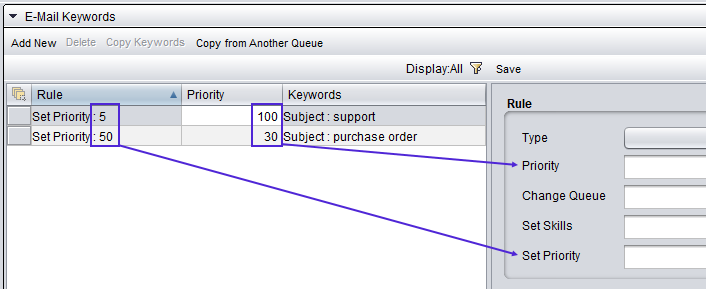
Prioritizing calls to emails
To prioritize all call queues over all e-mail queues, you can use the weight values in :
-
Set Importance of Contact Waiting Time for voice channel for example to 10. This value multiplies all calls’ waiting time by 10, so when a call has been in queue for 5 seconds, its calculated waiting value is 5 x 10 = 50.
-
Set Importance of Contact Waiting Time for e-mail channel to 0,01. This multiplies all e-mails’ waiting time by value 0,01, so when an e-mail has been in queue for 3 600 seconds (1 hour), its calculated waiting value is 3600 x 0,01 = 36.
So a call that has been waiting for 5 seconds is prioritized higher than an e-mail that has been waiting for an hour. Choose the parameter values based on the typical waiting times of your system.
