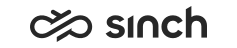Communication Panel
The following changes and improvements are made in Communication Panel.
Customer's Display Name
- Conversation Details
- Conversations
- Picklist
- History
Otherwise directory entries, numbers, or IDs are used instead.
This is supported only for chat conversations that are currently forwarding the customer name.
Replying to or Forwarding of Handled Emails
Communication Panel now offers the option to Reply, Reply to All, and Forward to emails that have a status of Handled. A new email is created based on the corresponding handled email along with its associated email id as linkage.
Not-Ready Status After Timeout
TheReady status button is now influenced by the time defined in System Configurator's queue setting Timeout for Contacts to be Picked or Rejected. If an agent with the status of ready doesn't respond to a conversation offering using the Accept or Reject buttons by the time for Timeout for Contacts to be Picked or Rejected elapsing, then their ready status is automatically set to not ready preventing further conversation offerings. Agent has to change the status back to ready manually.
Creating Directory Entry from Customer Details
The conversations view now provides the agent the ability to create directory entries directly within the conversations view if they have rights to at least one or more directories. The customer details extension provides the email or phone number. The agent then fills in the remaining mandatory name fields before clicking Add to Directory and progressing to any further directory fields.
Warning Message for Subject Missing
For email sending, Communication Panel now checks and warns the agent of an empty subject line prior to sending.
Date Range for Detailed Search
Previously, Communication Panel's Picklist and History detailed search date range was based on a default of the current day as start and end dates. This now becomes more intuitive to use: the Date Range field adjusts automatically between the oldest value (conversation arrival time) as the start date, and the current day as the end date.
Picklist Sorting
Picklist sorting of a queue's conversations from the home view is now based on the following:
- In Queue conversations listed first in date order.
- They are followed by Pending conversations listed first in date order.
Automatic Email Reply Template
Communication Panel utilises the System Configurator queue level setting of Default Reply Template in email replies. Replying to a queue-based email will automatically insert the defined signature template.
Queue Filtering
- The detailed search field Queue in the Picklist and History views only populates queues based on the selected conversation type.
- The Queue Login Type filter in the Picklist view uses radio buttons instead of checkboxes.