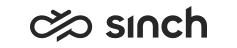Defining Shortcut Keys for CDT
Use
You use this procedure to define shortcut keys that are displayed in the Communication Desktop application. We recommend defining these settings via a user settings template, but you can also define them separately for each user. The settings defined in the template are marked with an asterisk (*) in the user settings view.
Prerequisites
You must have rights to modify or create user settings templates or user accounts.
Procedure
Defining Quick Dials
-
On the System Configurator main screen:
-
To define a user settings template, choose and search for the template that you want to configure.
-
To define a user’s settings, choose and search for the user whose settings you want to configure.
The search result list appears.
-
-
Choose the template or user by double-clicking it.
-
Choose CDT Shortcut Keys.
-
Choose the value for the quick dial button.
-
Enter the destination value, that is, the target of the key.
-
Choose the function related to the button in the Behavior column.
-
Enter a description (for example
Call Michael
). -
Select Show Quick Dial Button if you want that the first four buttons are displayed in the Phone view.
-
If you want that the setting you have defined in the template cannot be changed on user-level, select Deny User-Level Modifications. Those settings are grayed out in the user settings view.
-
Save your entries.
Quick dial key 1-F1 is designated to call the extension number 123, and the description (Call Michael
is also displayed in CDT.
Defining Switchboard Keys
-
Carry out steps 1 to 4 in Defining Quick Dials.
-
Select Show Switchboard Keys.
You can assign the following special shortcut keys to work differently than their default functions (the keys on the numeric dial pad can be used only when the Num Lock function is disabled):
-
Delete (the function key) or Del (on the numeric dial pad)
-
End (the function key) or 1 End (on the numeric dial pad)
-
Home (the function key) or 7 Home (on the numeric dial pad)
-
Insert (the function key) or 0 Ins (on the numeric dial pad)
-
The division sign (÷) on the numeric dial pad
-
The multiplication sign (x) on the numeric dial pad
-
The minus sign (-) on the numeric dial pad
-
The plus sign (+) on the numeric dial pad
-
-
Choose the value for the quick dial key.
You can assign the following special shortcut keys to work differently than their default functions (the keys on the numeric dial pad can be used only when the Num Lock function is disabled):
-
Delete (the function key) or Del (on the numeric dial pad)
-
End (the function key) or 1 End (on the numeric dial pad)
-
Home (the function key) or 7 Home (on the numeric dial pad)
-
Insert (the function key) or 0 Ins (on the numeric dial pad)
-
The division sign (÷) on the numeric dial pad
-
The multiplication sign (x) on the numeric dial pad
-
The minus sign (-) on the numeric dial pad
-
The plus sign (+) on the numeric dial pad
-
-
Enter the destination value.
-
Save your entries.