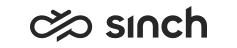Configuring Contact Settings
You must have rights to modify the user’s settings.
You use this procedure to configure the users queue-related settings. We recommend defining these settings via a user settings template, but you can also define them separately for each user. The settings defined in the template are marked with an asterisk (*) in the user settings view.
- On the System Configurator main screen:
-
To define a user settings template, choose and search for the template that you want to configure.
-
To define a user’s settings, choose and search for the user whose settings you want to configure.
The search result list appears.
-
- Choose the template or user by double-clicking it.
- Choose Contact Settings.
- Configure the settings according to the following table.
If you want that the setting you have defined in the template cannot be changed on user-level, select Deny User-Level Modifications. Those settings are grayed out in the user settings view.
Field
Function
In User Settings Only:
Personal Forwarding Number
Enter the user-specific call forwarding number that is used for the personal inbound calls when the user is logged off or not able to answer within the timeout limit. This is usually a voicemail or mobile phone number.
Note the following:
-
If you do not define this number, unanswered personal calls are not forwarded at all unless other call forwarding functions are in use.
-
Call forwarding options in profiles always override other forwarding numbers. This means that this forwarding number is ignored if the selected profile defines that inbound calls are forwarded in some other way.
-
This value overrides the default overflow queue.
-
Users can also enter this number or update in the end-user application.
Number of Switchboard Queue
Enter the number of the optional account-specific call forwarding number that is used for personal inbound calls when the user is logged off or not able to answer within the timeout limit. This is usually a switchboard or voicemail number.
Note also the following:
-
If you do not define this number, unanswered personal calls are not forwarded at all unless other call forwarding functions are in use.
-
Call forwarding options of a profile always override other forwarding numbers. This means that this number is ignored if the selected profile defines that inbound calls are forwarded in other ways.
-
If the SWITCHBOARD profile behavior value is in use in a profile, the calls are forwarded to this number. In this case we recommend that this number is the company switchboard number.
Maximum Number of Waiting Calls Enter the number of inbound calls allowed in the personal queue. You can also enter or update this value in the end-user application settings.
-
0
A call is forwarded according to the call forwarding hierarchy (the profile or the default queue).
-
1 or greater
The maximum number of waiting calls
The suitable value depends on the user role. Although zero is a suitable value for contact center agents, you can use a greater value for switchboard operators.
The default value is 2.
Special use: If the user belongs to a user group that is used as a Destination Group in an IVR that makes a callout to an external system, this number defines the line capacity (number of slots).
Priority
If you want that queue calls are allocated to free agents in certain order, enter the priority value for agents. You can choose any suitable range of priority values, such as from 1 to 9 or from 100 to 900.
example:Agent priority values are used for categorizing agents. For example, you use outsourced agents from the subcontractors A, B, and C, and you want calls to be offered to these agent categories in a certain order. The A agent has a priority value 90, the B agent the priority value 80, and the C agent the priority value 70. In this case, the calls are offered to the A employees first, and then to the B employees, and finally to the C employees.
Call Switching Location
Choose the location group for the user.
For more information, see Managing Locations.
Barring Group
Choose the barring group for the user.
For more information, see Managing Barring Groups.
Settings Common for User Settings Templates and Users:
Wrap-Up Time
Note: This setting is not supported in Communication Panel.Enter the value to define how long agents remain in the wrap-up status when they disconnect a queue or personal call.
The queue wrap-up time defined in overrides the user wrap-up time for queue calls. Personal calls follow the wrap-up time of user settings.
Use Rest Time After Scripting
Note: This setting is not supported in Communication Panel.Select this option if you want that the agents remain in the wrap-up status also after they have completed a script.
Define the time in the Wrap-Up Time field.
Answer Timeout for Queue Contacts
Note: This setting is not supported in Communication Panel.For answer timeout in Communication Panel, use the queue setting Timeout for Contacts to be Picked or Rejected.
Enter the value to define how long an inbound auto-allocated queue contact waits until it is rejected if there is no answer. The default value is 20 seconds.
See also the related parameter: , Configuring Queue's Contact Management Settings.
Answer Timeout for Direct Contacts
Note: This setting is not supported in Communication Panel.For answer timeout in Communication Panel, use the queue setting Timeout for Contacts to be Picked or Rejected.
Enter the value to define how long a direct contact waits until it is rejected if there is no answer. The default value is 20 seconds.
This setting only affects contacts in the end-user application.
Note:If the time value defined for Answer Timeout for Direct Contacts is less than the time defined for Ringing Time for Direct Call, it could be the call is cut off before the prompts are played.
CEM Polling
Enter the value to define how often the Terminal component polls the connection to the CEM server. If the connection is lost, the phone functions in the end-user application are disabled until the connection is restored. The default value is 60 seconds.
Enable Autom. Not Ready Status
Select this option if you want that the user status is Not Ready when users open the end-user application.
Use Enter Key as Answering Button
Note: This setting is not supported in Communication Panel.Select this option if you want that calls can be answered by pressing Enter.
Prevent Users from Manually Changing Agent Status
Select this option if you want that agents are not able to change their status from Ready to Wrap-Up or Not Ready.
Exclude Direct Calls from Dashboard Statistics
Select this option if you want that direct personal calls are excluded from the group-level statistics in the Dashboard tab page in the end-user application.
Show Queue Information
Select this option if you want that the queue list in the end-user displays queue-related information: the number of contacts in the queue and the longest queuing time. Threshold values and queue size affect the background color of these fields in the end-user application.
Keep User Free When Writing New E-Mail
Select this option if you want that the user status is Free when he is creating a new e-mail. It means that the user can receive calls and chats also during that time.
This setting affects only users (either directly or via a user template) when they are creating a new e-mail. All other e-mails are assigned to a queue, and the corresponding setting for e-mail queues is , see Configuring Queue's Contact Management Settings.
Multi-Chat Settings
Enable Multi-Chat
To enable chat functionality (and multi-chat feature) for agents in Communication Panel, select this option.
To use multi-chat in Communication Desktop (CDT) integration with SAP CRM, select this option.
Allow Queue Calls When Chatting
Select this option if you want that the user can receive queue calls when working with multi-chat.
This setting affects only users (either directly or via a user template).
This setting also applies to outbound chats.
Maximum Number of Chat Sessions
Enter the maximum number of simultaneous chat sessions. The minimum value is 1 and the default value is 2.Note:There is no maximum limit to enable using larger values for chatbot users. Use values up to 6 for agents and up to 255 for chatbots.
Outbound chats are included in agent's active chat sessions but the number of outbound chats is not limited. For example, if the limit is 6 and the agent has 5 outbound chats and 1 inbound chat, no inbound chats are allocated to the agent. However, the agent can still create more outbound chats.
For more information, see the Communication Panel document (, the Simultaneous Conversations table).
Time Busy After Accepting Chat
Enter the time during which agents do not receive new chat requests from the queue after they have accepted a chat request. This gives the agents time to familiarize themselves with the chat they have accepted.
The default value is 30 seconds, and the minimum value is 0 seconds.
This setting also applies to outbound chats. Note that this does not work with Universal Queue.
Time Busy After Rejecting Chat
Enter the time during which agents do not receive new chat requests from the queue after they have rejected a chat request. This gives the agents time to focus on the ongoing chat session.
The default value is 60 seconds, and the minimum value is 3 seconds.
The defined time doesn't apply in cases in which a user doesn't have any chats and rejects the offered one. In these cases, the next chat is offered immediately.
ECF Task Settings
Maximum Number of Simultaneous ECF Tasks
Enter the maximum number of Embedded Communications Framework (ECF) tasks. The recommended minimum value is 1 and the maximum value is 6. The default value is 1.
Note:Do not set the value to 0, in that case no emails can be allocated to the user.
Select the option Allow Other Contacts When E-Mail Open for the ECF task queue in order to have multiple ECF tasks routed to users. For more information, see Configuring Queue's Contact Management Settings.
Time Busy After Accepting ECF Task
Enter the time during which agents do not receive new ECF tasks from the queues after they have accepted an ECF task. This gives the agents time to familiarize themselves with the task they have accepted.
The minimum value is 3 seconds and the maximum value 3600 seconds. The default value is 30 seconds.
Time Busy After Rejecting ECF Task
Enter the time during which agents do not receive new ECF tasks from the queues after they have rejected an ECF task. This gives the agents time to focus on the ongoing task.
The minimum value is 3 seconds and the maximum value 3600 seconds. The default value is 60 seconds.
The defined time doesn't apply in cases in which a user doesn't have any ECF tasks and rejects the offered one. In these cases, the next ECF task is offered immediately.
Use ECF for E-Mail
Select this option if you use Embedded Communications Framework (ECF) to handle e-mails. By default, the system uses CDT for e-mails. For more information about the ECF e-mail functionality, see ECF Developer Guide.
In User Settings Templates Only:
Ringing Time for Direct Call
Define how long time the ringing tone is played before an informative prompt is played when the agent does not answer. This setting only affects direct calls. The default value is 20 seconds.
Note:If the time value defined for Answer Timeout for Direct Calls is less than the time defined for Ringing Time for Direct Call, it could be the call is cut off before the prompts are played.
Ringing Time when Agent Busy
Define how long the busy tone is played when the agent is busy before the call is transferred as defined in the presence profile or disconnected. This setting only affects direct calls. The default value is 2 seconds.
Max. Direct Contact Waiting Time
Define how long a direct contact can wait. After this time, the contact is transferred as defined in the presence profile or disconnected. The default value is 20 seconds.
This setting affects CDT and and Communication Panel.
-
- Save your entries.