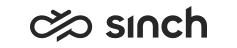Record Element
Use
The record element enables recording the caller message. Recording is available globally in the IVR application, even though it is placed in a parent element form.
The record element can be nested in the following parent elements: form.
It can have the following child elements: audio, filled, noinput, nomatch, prompt.
|
Attributes for record Element |
Description |
|---|---|
|
Identifier |
Enter the identifier, either a short name or number. The identifier appears in the ID column, and it is used as an address when the call is transferred to this element. |
|
Condition |
Define the condition with a Python statement using one of the following options:
|
|
Expression |
Instead of Condition, you can define a condition with an expression. |
|
Maximum Duration |
Define the maximum time for the message, and choose the time unit. The default value is 300 seconds (5 minutes). |
|
Beep When Recording Starts |
To give a start signal for recording, select the checkbox. |
|
End Recording with DTMF |
To enable the caller to stop the recording with a DTMF digit, select the checkbox. |
|
Attributes Specific to Sinch Contact Pro | |
|
Description |
Enter a description of your element; what is it planned for, its requirements and limitations. |
|
Terminating Digit |
To define the DTMF digit that stops recording, choose it from the list. The default value is #. |
|
Destination Filename |
To save the recording in the default path, enter the relative file name with quotes, for example 'RecordFile'. To define the record file name with an expression, choose or enter the expression here, and use the Use Destination Filename option for the Destination Path. Note:
If you use a local file path for Data Source Expression, you must double the back-slashes in the path definition. |
|
Prefix Filename with Call ID |
To add the call’s identification number as a prefix, select the checkbox. |
|
Destination Path |
Choose the recording path. If you use the default path, you can use the filename in quotes for the Destination Filename field. Use the Use Destination Filename option if you define other than default path and name with expression. |
|
Record Mode |
Choose if you replace the existing record file, or if you add the new recording to the existing one. |
Example
To add a step that asks the caller to leave a message after the beep, add the following steps. You must have an appropriate audio file; to bring it in the system, define it first as a prompt file, and then make a new prompt in Queue Management.
-
Add the form element with appropriate identifier.
-
Add the record element in the form element, and define at least its identifier, for example MyRecord.
-
Add the audio element, and choose the prompt to be played.
-
-
-
Add an appropriate element such as if, transfer, and so on, and define its Condition by choosing the variable record:MyRecord.