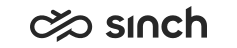Simultaneous ring mode (SRM)
The simultaneous ring mode (SRM) function allows you to define an external audio device also for handling inbound and outbound calls (for example a mobile phone). You can also use SRM if you don't have a workstation audio device available for Communication Panel.
Note that admins define whether these settings are available for configuration in Communication Panel. They can activate the simultaneous ring mode function for you in .
To enable SRM, do the following:
-
Go to .
-
Select Enable simultaneous ring mode.
-
Add your phone number.
-
Select if the device is to be used for:
-
both incoming and outgoing
or
-
incoming only
Using SRM only for outgoing calls isn't supported.
-
- Save your settings.
Communication Panel will show the simultaneous ring mode icon when the SRM is set and available for use. An incoming call will be offered in both Communication Panel and the SRM device and you decide where to accept the call. If you answer the call from the SRM device, you are only able to talk, mute, and hang up the call. Hold and warm transfer are not possible although recording control and hang up are via Communication Panel. Only answering the call from the Communication Panel provides all call features.
Note the following:
-
Direct and queue calls can be recorded if you pick the call in Communication Panel. SRM audio is only recorded when the recording is configured for the queue.
-
A supervisor providing agent guidance cannot use SRM for monitoring calls.
-
Handling campaign calls is not supported with SRM.
-
SRM can be used as the sole audio device for incoming and outgoing calls.