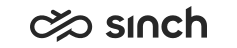Getting Started
To start using Communication Panel, you need a user account and a login address.
- Only open one Communication Panel session. Multiple sessions are not supported.
- We recommend that you clear your browser’s cache after upgrade of Communication Panel, or alternatively use the browser’s incognito mode (in some browsers known as private mode).
- Disable browser add-ons as they may affect Communication Panel functionality.
- It's recommended to close Communication Panel at the end of each workday.
Prerequisites
-
The following table lists the supported browsers.
Operating system Browsers Windows 10 and Windows 11
Chrome
Edge
Opera
Firefox but operating system notifications not working properly
Use the latest version of the browser
MacOs
Chrome
Use the latest version of the browser
Mobile platforms are not supported.
The used browser may affect microphone, playback and ringtone device settings. For more information, see Define Your Audio Device.
-
Launch the application from the address provided by your superuser.
-
Make sure your browser allows:
-
notifications if you want to see Windows notifications, for example, for incoming conversations and phone connection loss and restore
-
using the microphone if you want to handle calls
You can find the microphone use setting in the browser's settings:
- Chrome:
- Edge:
Note that if you use an integration, for example, Communication Panel embedded in SAP Service Cloud (C4C), you must allow microphone access in your browser for both pages (sinch.com and C4C ondemand.com).
You need a microphone and playback device for calls.
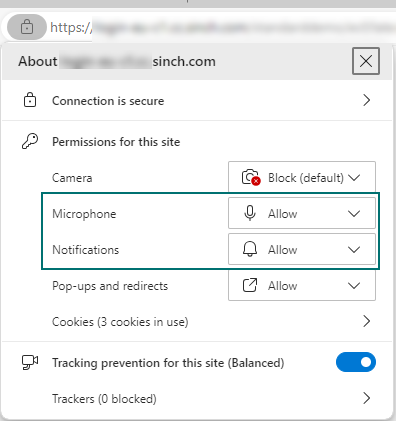
-
-
If your browser is:
-
Microsoft Edge, check that the browser is not using sleeping tabs
-
Google Chrome, check that the browser is not using memory saver
These may be in use either as a system setting or an extension. Disable them or add the Communication Panel URL to the site exception list. If the Communication Panel tab is put in sleep mode, it loses the connection to the backend.
-