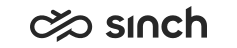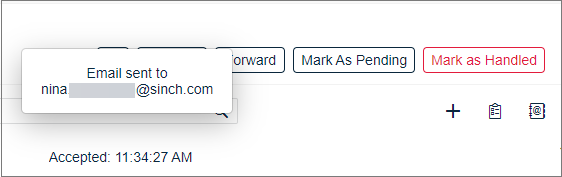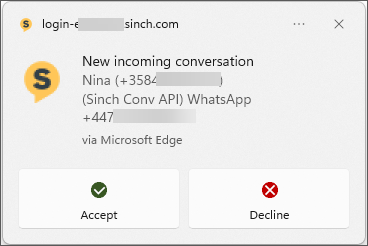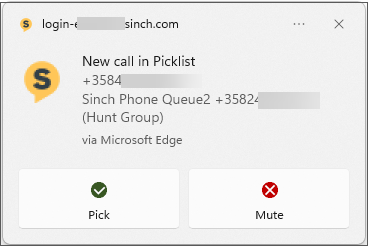Notification Messages
Communication Panel shows the following notification messages:
| Notification type | Description | User options | Example |
|---|---|---|---|
|
Toast messages |
Quick alerts related to conversations or your actions |
- |
|
|
Banner messages |
Operational or functional information inCommunication Panel |
The message disappears automatically, but you can also dismiss it by clicking the x icon. |
|
|
Windows notifications |
Appears as a banner or in Action Center |
|
|
To show users Windows notifications of incoming conversations, enable the notifications:
Go to your browser's notification settings:
Chrome:
Edge:
Firefox:
Enable notification sending.
Add the Communication Panel URL as an allowed site.
Confirm your notification behaviour from Windows .
If you're a Mac user, see how you can manage notifications in macOS
.