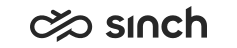View conversations in Picklist
- Click the Picklist tab or the Open
Picklist
 button.
button. -
To filter conversations displayed in the Picklist view, click the Filter
 button.
button. - Choose the filter and its value:
Table 1. Picklist filter Filter By Options Type Choose the conversation type. Status Choose whether you want see pending or in queue conversations. Serving mode - Auto-Allocation: shows pickable conversations from auto-allocation queues
- Hunt Group: shows pickable conversations from hunt group queues
Queue serving status
To show only conversations from queues you are serving in, select Serving. To show only conversations from queues you are not serving in, select Not Serving. Pickable conversations
This option is available only if admins have enabled the setting in SC to show conversations that are currently pickable.
- Pickable now or later: shows also conversations that you can't pick at the moment
- Pickable now: shows only conversations you can pick right now
- Click OK.
-
To carry out a more detailed search, click the Picklist detailed search
 button.
button. Table 2. Picklist detailed search Search criterion Description Conversation type Choose all types, or one from calls, emails, chats, actions items, tasks or callbacks. Source / Destination Enter the source or destination address or number, or part of it with a wildcard *. Email ID / Email chain Only for emails, tasks and action items: enter the internal id number. Subject Only for chats, emails, tasks and action items: enter a word, or part of it with a wildcard *. Body text Only for chats, emails, tasks and action items: enter a word, or part of it with a wildcard *. Internal notes Enter a word, or part of it with a wildcard *. Status Choose all status values, or one from In queue, Abandoned, In process, Wrap-up, or Handled. Queue Choose all queues, or one from the queue list. Agent name Choose one from the agent list. Date range Define the date and time range with the calendar tool. The default date range is based on the listed conversations' longest arrival time (start date) and the current day (end date). You can also enter the date and time manually. The format depends on your UI language. For example, if your UI language is English, use the format MM/DD/YY for the dates and the 12-hour format (AM/PM) for the time range.
Note the following:
You can search using dates and times that may look the same on the screen. But the actual search contains also seconds in the time value, so the shortest searchable date-time range is one minute.

The system converts the times to a standard format (UTC) and includes the seconds in the search. It then returns all conversations whose times fall within the selected date-time range (arrival time - disconnection time) with the defined date range (start time - end time).
- To just view the conversation instead of picking it, click the conversation
row.
The conversation opens in the Conversations view where picking is also possible. The conversations also appears in your conversation list under Viewing.
- To see conversations of a specific queue in the Picklist, click the link in the Queuing column in the Home view.