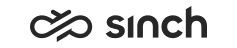Conversations
The Conversations view shows the conversations and their status.
For the Conversations view, you need the following rights:
Statistics details for user, queue, or built-in or custom IVR application
Control contact for user, queue, or built-in or custom IVR application
Manage contact history for queue or user or view outbound customer
| Column | Description |
|---|---|
| Type |
The type of conversation shown as an icon Hover your cursor over the icon to see more information. |
| Source |
For inbound conversations, this is one of the following:
Digits of external numbers may be replaced with X characters. The number of hidden digits is set in the System Configurator . |
| Destination |
For inbound conversations, this is one of the following:
For outbound conversations, this is one of the following:
Digits of external numbers may be replaced with X characters. The number of hidden digits is set in the System Configurator . |
| Subject |
Subject line of an email or cut off text from a chat message |
| Queue |
The queue where the conversation is being handled or has been handled |
| Status |
The current status of the conversation: In queue, In process, Pending, Handled, Wrap-up, Deleted or Abandoned |
| Agent |
The name of the handling agent |
| Arrival time | The time when the conversation started |
| Connection time |
The time when the conversation was connected (answered) |
| Disconnection time | The ending time of the conversation |
| Queuing duration |
The time a customer or conversation has waited in queue, excluding any automated events such as IVRs or prompts |
| Waiting duration |
The time a customer or conversation has waited, including automated events such as IVRs or prompts |
| Handling duration |
The time between connection and disconnection time |
| Wrap-up duration |
The time used by the agent for finalizing the conversation in the wrap-up stage |
| Total duration |
The total length of the conversation (the time between the arrival time and the last event of the conversation, for example, the disconnection time or the wrap-up ending time). |
| Script |
If a script was saved for the conversation, you'll see the script
icon |
| Recording |
If the call was recorded, you'll see the recording icon |
| Agent view |
To view the conversation in Communication Panel, click the glasses icon |