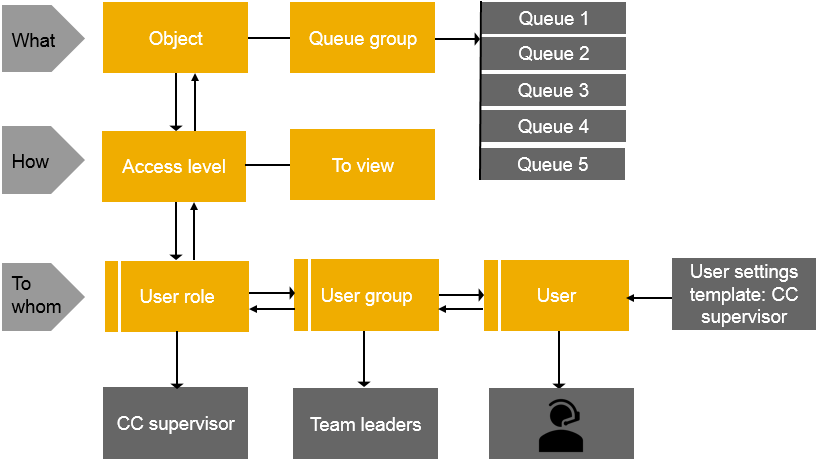Managing rights
Use
You use this procedure to create, modify, and remove user rights. You manage rights in the User Rights and Access Rights assignment blocks.
Procedure
Managing Rights in the Users, User Groups, and User Roles View
-
On the System Configurator main screen, choose User and Role Management.
-
Choose the view in which you want to manage the rights: Users, User Groups, or User Roles.
-
Choose the User Rights assignment block.
You have the object list available, and you can add new rights, modify the existing rights level, or remove rights.
For information about the user interface options regarding rights, see User Interface Options.
-
Save your entries.
Managing Rights in the Object View
-
In System Configurator, open the object for which you want to manage the rights.
-
Expand the Access Rights assignment block.
The block displays the available access types, and you can add new rights, modify the existing rights level, or remove rights.
For information about the user interface options regarding rights, see User Interface Options.
-
To give rights a user, user group or user role, choose Add.
-
Save your entries.
Example
The following simple example shows from where a user group gets its rights.
Your company offers help desk service. You have a group of users, team leaders, who supervise agents serving in help desk queues and monitor the contact traffic. The rights of the team leaders are put together as follows:
-
They belong to a user group called
Team Leaders
. -
The user group inherits the rights from the CC Supervisor role.
This role has rights, for example, to use the supervising functions in Communication Panel.
-
The user interface settings of the users in the
Team Leaders
user group are defined with the CC Supervisor user settings template.This template defines which buttons and settings are enabled for the team leaders in Communication Panel.