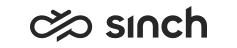Configuring Client Settings
You must have rights to modify the queue or to create queues.
You use this procedure to configure the queue settings related to end-user applications.
- On the System Configurator main screen, choose .
- Search for the queue whose settings you want to configure.
The search result list appears.
- Choose the queue by double-clicking it.
- Choose Client Settings.
- Configure the settings according to the following table.
Queue Type
Field
Function
Phone, e-mail, and chat
Activate Wrap-Up Status Automatically (CDT only)
Select this option if you want that the Not Ready and Wrap-Up statuses are given to agents automatically when they use the e-mail view.
To activate a countdown timer that displays the wrap-up time in the CDT title bar, select this option and the option Display Call Duration in . Note that clearing of the IE cache may be required.
Phone, e-mail, and chat
Activate Not-Ready Status After No Response
Select this option if you want that an agent's status is changed to not ready automatically if they don't respond to an offered queue conversation. For Communication Panel, define also:
- Number of Offerings Before Activating Not Ready in
- Timeout for Contacts to be Picked or Rejected in
Phone, e-mail, and chat
Wrap-Up Time
Enter the value to define how long agents in Communication Panel and CDT remain in the Wrap-Up status when they disconnect a queue or personal contact.
In CDT, the queue wrap-up time overrides the wrap-up time defined in for queue calls. Personal calls follow the wrap-up time of user settings.
Phone, e-mail, and chat
Use Rest Time After Scripting (CDT only)
Select this option if you want that the agents remain in the Wrap-Up status also after they have completed a script.
E-mail and chat
Default Reply Template
For Communication Panel, use this setting to define:
- a signature template for agents to use when they create an outgoing email using this queue as the sender address.
- a template for agents to use when they create an outgoing SMS or WhatsApp message using this queue as the sender address.
- a default response, such as a greeting, to an accepted chat conversation. You can define that the response is sent automatically when a chat conversation is accepted. Define this in .
The template list displays all reply templates in the system.
For CDT, select the default reply template for this queue.
To have the template available in Communication Desktop (CDT) and Communication Panel, do the following in for the folder where the template is located:
-
Add the queue to the Queues assignment block.
-
Add the users, user role or user group to the Access Rights assignment block
To create a new template, see Managing Reply Templates.
Phone, e-mail, and chat
Handling Time Limit
Communication Panel
If you want agents to see a timer per conversation from this queue, enter a limit for the recommended handling time of a conversation. The agent can see the conversation timer that shows the duration of the current conversation. The timer changes color based on the handling time limit:
-
When 75% of the time has passed, the timer changes from grey to orange.
-
When the handling time has passed, the timer changes from orange to red.
If you do not define a handling time, the agent does not see a conversation timer in conversations from this queue.
Read more about timers in the Communication Panel document.
Communication Desktop
Enter the time after which the destination field displays a message informing the agent that the handling time limit has been reached.
Phone, e-mail, and chat
Target Directory for Searches (CDT only)
Enter a queue-specific search group that is automatically selected to be the target directory when an agent receives an inbound contact from this queue.
Phone, e-mail, and chat
Queue Contact Information
Enter the content of an informative dialog window that appears when there is an inbound queue contact.
The following variables are available:
- %ANUMBER%
- %FIRSTBNUMBER%
- %FIRSTQUEUENAME%
- %LASTBNUMBER%
-
%CALLID% Can be used only in CDT.
- %QUEUENAME%
- %EXTRADATA%
Use the BR tag for line breaks.
The information is displayed for all queue users in Communication Panel, and no separate activation is required.
To display the queue information to CDT users, you must also select Display Answer Information for Queues in the CDT phone settings of a user or a user settings template.
example:The following answer information is defined in SC:
A call from %ANUMBER% BR to %FIRSTBNUMBER% BR Hello my name is [your name] and you have called to the %QUEUENAME% queue. How may I help you?
This information is displayed for end-users as follows:
A call from 010234567
to 522
Hello my name is [your name] and you have called to the Customer Support queue. How may I help you?
- Save your entries.