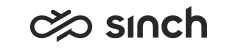Use cases
This section presents common use cases with tasks.
Tasks are created to Contact Pro by using the RESTful Task Management Interface (RTI). For more information on RTI, see the API documentation.
Show task body in Communication Panel
To show body data from a CP task in the same way as an email body, define field name XRI-body in CAD configuration (). Both plain text and HTML are supported in the XRI body.
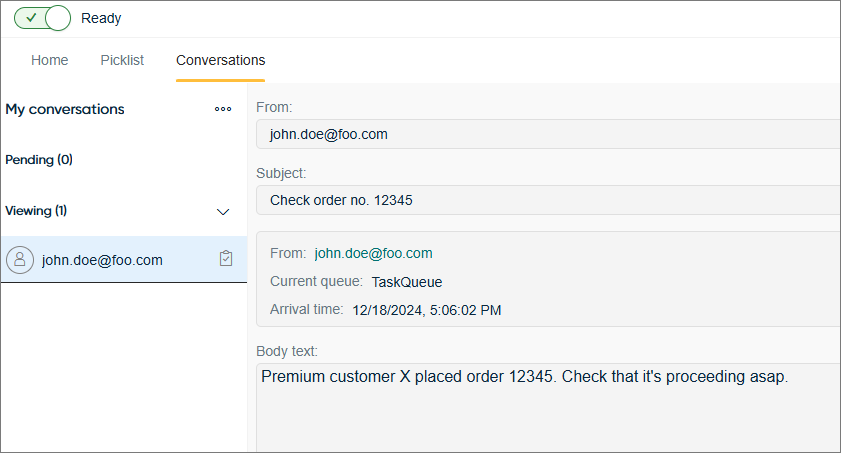
Example request to create a task with body text:
{
"data": {
"item": {
"type": "XRI",
"queue": "taskqueue@task.com"
},
"subject": "Service request - XRI",
"fromAddress": "john.doe@foo.com",
"toAddress": "taskqueue@task.com",
"values": {
"KV": [
{"k": "XRI-body", "v": "Premium customer X placed order 12345. Check that it's proceeding asap."}
]
}
}
} Using e-mail keyword routing with tasks
You can use Sinch Contact Pro's routing to determine the destination queue, change skill requirements, or set the conversation's priority based on email keywords for tasks as well. Read more about email keyword routing in the System Configurator document.
Define your keywords in :
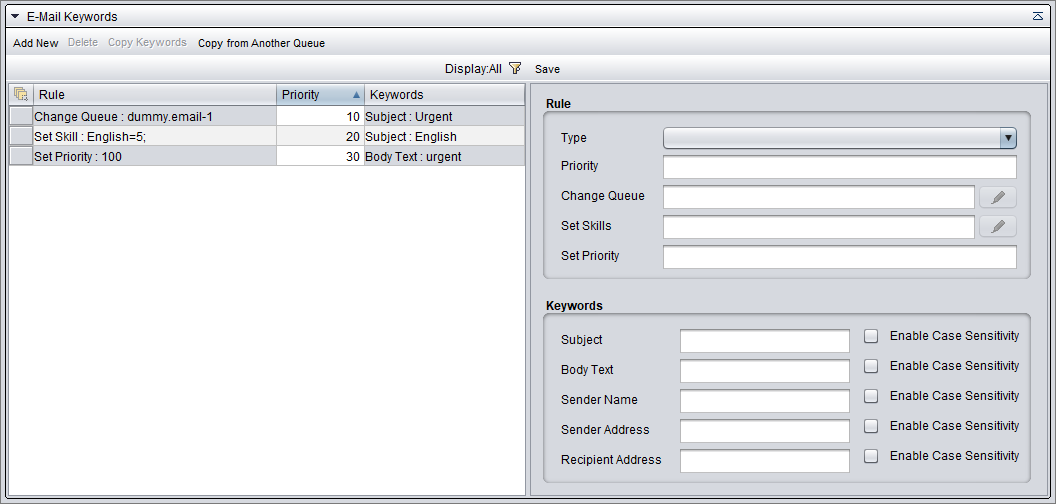
XRI-body cannot be used for keyword routing
Abandoned call as a task
Often businesses wish to track and call back customers that didn't wait for an available agent or for other reasons disconnected unexpectedly. For this case, the recommendation is to use the event driven integration (EDI) framework to generate a task from abandoned calls for the agent to process. Read more about EDI.
Please contact support for examples and instructions.
Voicemail as a task
Businesses commonly allow customers to leave a voicemail if the service is not currently available. In Sinch Contact Pro, the voicemail left by a customer is given to the agent as a task. When the voicemail is a task, the agent can handle the task in the same way as an email in Communication Panel: for example, set the task as pending, forward the task, and view its conversation history.
A voicemail task is typically triggered using an IVR application. For more information on how to generate a voicemail task from an IVR, see the Voicemail IVR document.
Attached data in tasks
Before you start to use attached data, please learn what it means in Sinch Contact Pro. See Using attached data in the Best practices and functional resilience document.
Example of creating a task that includes attached data:
{
"data": {
"item": {
"type": "XRI",
"queue": "task.queue@acme.com"
},
"subject": "Service request",
"body": "Call customer and book service for customer John Doe. Including new winter tires. Send confirmation email after booking.",
"fromAddress": "customer@work.corp",
"toAddress": "task.queue@acme.com",
"values": {
"KV": [
{"k": "carModel", "v": "Tesla"},
{"k": "carYear", "v": "2020"},
{"k": "carMileage", "v": "100000"},
{"k": "ChannelSubType", "v": "ticket"}
]
}
}
} 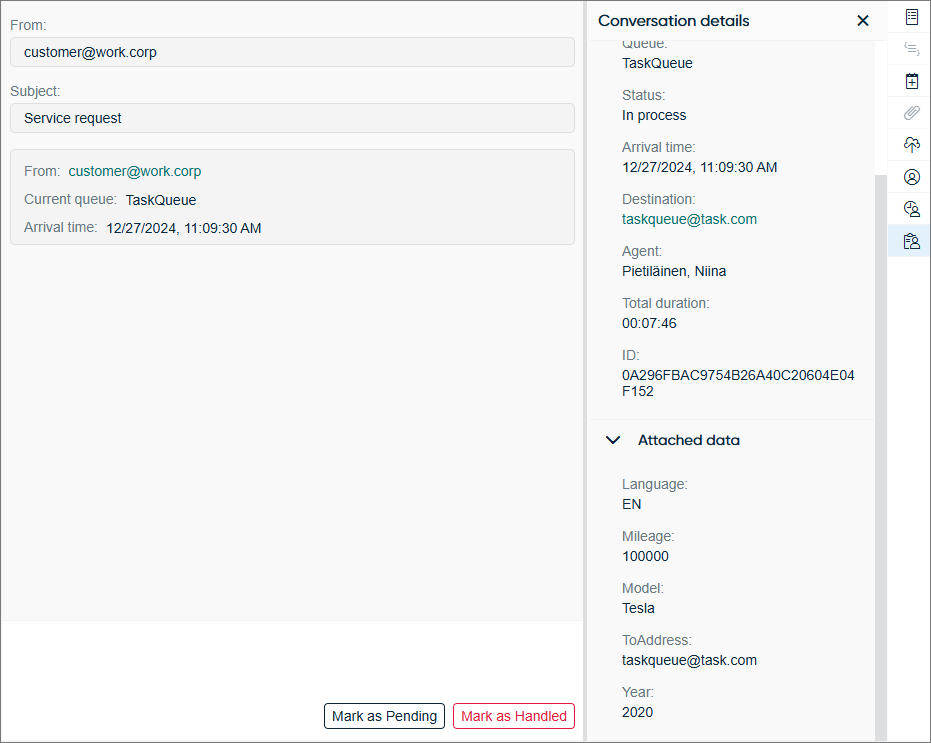
Terminology
Several terms are used to refer to the data added to a conversation: CAD
,
contact/call attached data
, attached data
, and extra
data
. Communication Panel uses
attached data
. In System Configurator, the settings to configure
attached data in the channel settings use extra data
, whereas IVR,
reporting, and Visitor Intermediate Client API use call attached data
and
CAD
. Sinch Conversation API uses metadata
.
Tasks with SAP Service Cloud (C4C)
When using SAP Service Cloud (C4C), a task created by C4C to Sinch Contact Pro contains basic details and an identifier. When an agent accepts a task from a queue, the corresponding ticket in C4C opens automatically. For more information, please see RESTful Task Management Interface (RTI) documentation.
Task after accepting:
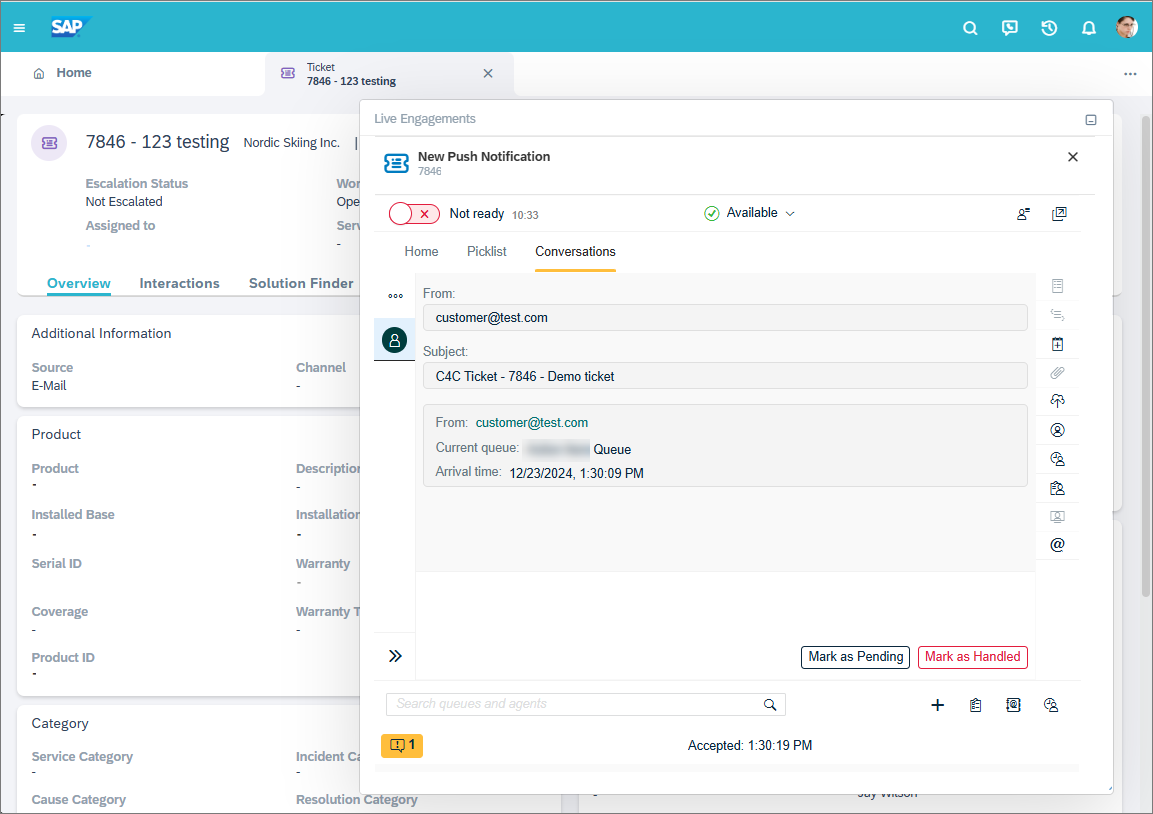
Example of creating a task of a C4C ticket:
{
"data": {
"item": {
"type": "XRI",
"queue": "Ticket Queue"
},
"subject": "C4C Ticket - 7846 - Demo ticket",
"fromAddress": "customer@test.com",
"toAddress": "ticket@test.com",
"values": {
"KV": [
{"k": "From", "v": "customer@test.com"},
{"k": "XRI-body", "v": "Email task Body"},
{"k": "To", "v": " ticket@test.com"},
{"k": "ticket_id", "v": "7846"},
{"k": "ticket_nid", "v": "064601D2C4401EECAADE89BF7ECC921A"}
]
}
}
}SAP Service Cloud Version 2 does not support routing tickets to Sinch Contact Pro.
An agent can accept/reject/pick a task, view its basic information, mark the task as pending, and close the conversation. The ticket opens at the same time in C4C.
To learn how to configure the task body to be shown in Communication Panel, see Show task body in Communication Panel.
Transferring an agent's active task to another agent or queue
An active task can be transferred to a queue or to another agent in an integrated third-party system. In RTI, you can do this in the following way in JSON format:
-
Use GET /tasks/:id to fetch conversation data.
-
Copy the complete response body JSON and modify the item object as follows:
-
Set the value of the status field as "Forwarded".
-
If you want to transfer the conversation to a queue:
-
Remove the responsible field.
-
If you want to transfer the conversation to another queue:
-
Remove the queueName field.
-
Set the value of the queue field as the GUID of the transfer destination queue (uppercase, without hyphens).
-
-
-
If you want to transfer the conversation to another agent, set the value of the responsible field as the GUID of the transfer destination agent (uppercase, without hyphens).
-
-
To trigger the transfer, use the modified response body JSON as the request body for PUT /tasks/:id.
Example response from GET /tasks/:id:
{
"item": {
"id": "6246D608D119F011AD2B02CA80B25B4B",
"type": "EMAIL",
"queue": "D4448A0ECFA9482987B905B3DCE7807B",
"queueName": "dev.team4-1",
"responsible": "26364A4DFA9F413AA5A5F99F96F38B8E",
"status": "Open",
"rowVersion": "0000000001C8F826"
},
... (rest of the data) ...
}Edited to transfer to another queue with PUT /tasks/:id:
{
"item": {
"id": "6246D608D119F011AD2B02CA80B25B4B",
"type": "EMAIL",
"queue": "C2137B0ABCA9483166B815B3EBA1239A",
"status": "Forwarded",
"rowVersion": "0000000001C8F826"
},
... (rest of the data) ...
}Tasks with SAP CRM
In SAP CRM, tasks are called action items. This is why Sinch Contact Pro also calls them action items instead of tasks. An action item created by the CRM to Sinch Contact Pro contains basic details and an identifier. When an agent accepts an action item from a queue, the corresponding action in CRM Interaction Center opens automatically. For more information, please see OII documentation.
Action item offered to an agent:
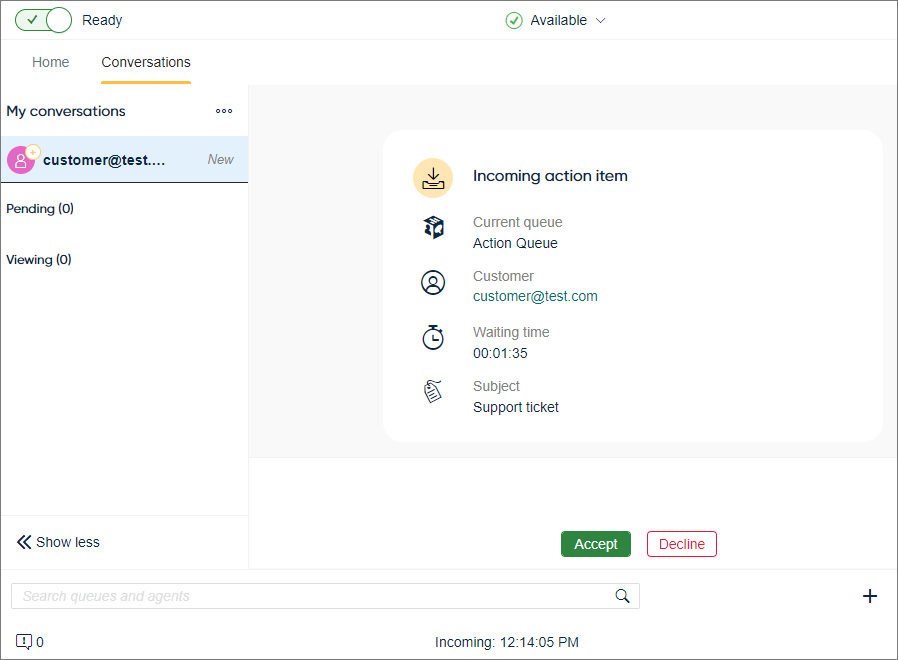
Action item after accepting:
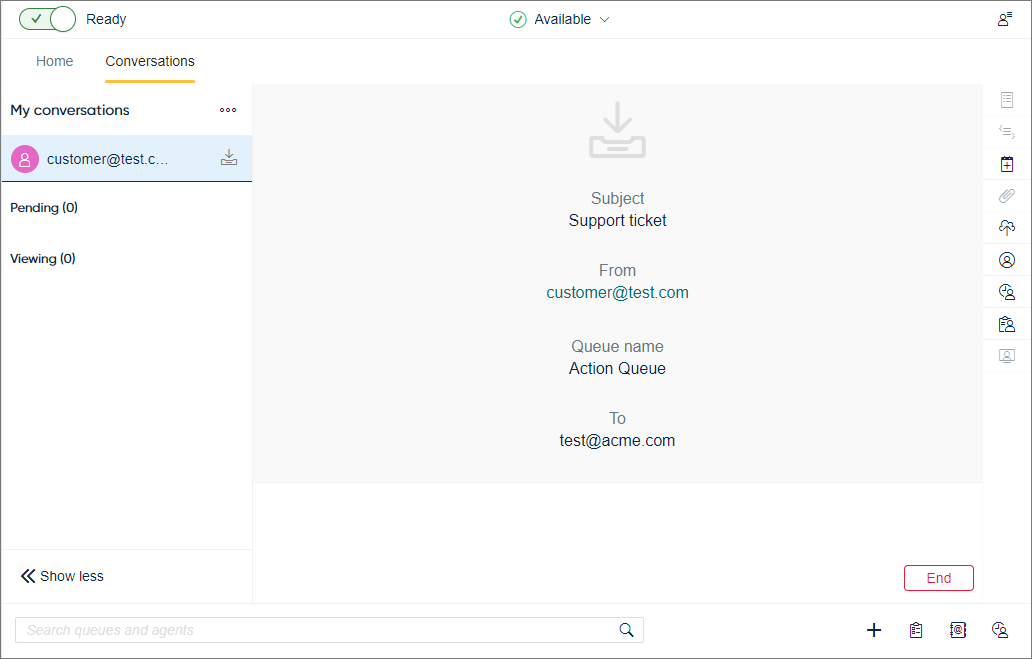
Action items are especially designed for SAP CRM use cases.
An agent can accept/reject/pick an action item, view its basic information, and close the conversation. The action item opens at the same time in the Interaction Center.