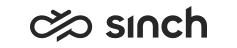Defining Settings for SAP Service Cloud (C4C) Integration
Communication Desktop (CDT), Embedded Communication Framework (ECF) and Communication Panel can be integrated with SAP Service Cloud (C4C) user interfaces.
With this procedure you enable integration for the users that are linked to this specific user settings template. To define it for a queue, see Configuring Integration Settings.
In this procedure, you define the URLs so that the SAP CRM OnDemand screen appears when there are direct and queue calls. The following dynamic information is added to the URL:
-
CID: Identification code value
-
DNIS: Dialed Number Identification Service
-
ANI: Telephone number of the caller
-
ExternalReferenceID: Call ID
Additionally, if there are any call attached data custom parameter values (for example, via a Customer Recognition IVR application), they are included as such at the end of the URL.
The following URL contains the added information:
http://localhost:12345/?CID=BCM1234&DNIS=+18005555554
- On the System Configurator main screen, choose .
- To create a new template, choose Add New.
Or
Search for the template to which you want to add the URLs.
-
In the SAP Service Cloud (C4C) Integration block, enter a URL
either in one or both of the fields URL for Direct Calls and
URL for Queue Calls.
The URL is of format http://localhost:[xxxxx]/?CID=[yyyy] in which you replace [xxxxx] with the port of the localhost (the default value is 36729) and [yyyy] with the CID value, for Sinch Contact Pro the value is BCM1234.
If you leave the both fields empty, the SAP CRM OnDemand screen does not appear.
You can prevent certain contact events from being sent to C4C. Each contact event creates an object in C4C and this may cause unnecessary objects to be created. Define the blocked events by adding one or more of the following parameters after the URL, separated with an ampersand (&) character:-
CALL_ALLOCATED=SKIP
-
CALL_CONNECTED=SKIP
-
CALL_DISCONNECTED=SKIP
-
CHAT_ALLOCATED=SKIP
-
CHAT_CONNECTED=SKIP
-
CHAT_DISCONNECTED=SKIP
-
MAIL_CONNECTED=SKIP
-
MAIL_DISCONNECTED=SKIP
example:In the following URL the events of allocated calls and disconnected calls are blocked, and only the connected calls create an object in C4C:
http://localhost:36729/?CID=BCM1234&CALL_ALLOCATED=SKIP&CALL_DISCONNECTED=SKIP
-
- By default, Enable Communication Panel Integration with C4C is enabled. When this option is disabled, no messages are sent to C4C from Communication Panel.
- Save your entries.
You can open Communication Panel in another browser window and see a dynamic My Conversations view that is responsive to the available frame size in the CRM. For more information, see Configuring the Dynamic My Conversations View.
For more information, see the section SAP Service Cloud (C4C) Integration in Client Workstation Guide.