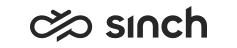Configuring Settings for Communication Panel Contact Center
- An internal agent guidance queue has been created in .
- You must have rights to modify the user setting template.
You use this procedure to define the supervisor-related settings for Communication Panel. These settings can be defined only via a user settings template, and they are applied to users where this user setting template is used.
- On the System Configurator main screen, choose and search for the template that you want to configure.
- The search result list appears.
- Choose the template by double-clicking it.
- Choose Communication Panel Contact
Center and configure the settings.
Option Description Enable Supervisor Elements and Actions To have supervisory functions available in Communication Panel for supervisors, select this option. This means that agents can ask for assistance from supervisors who can coach them with their customer conversations. Ensure that you have also selected the option Enable Multi-Chat in Contact Settings for the agent and supervisor on either the template or user level.
Internal Chat Queue Address To enable chats between agents and supervisors via an internal chat queue, enter the chat address that has been created for this purpose in and assign the queue to supervisors. Allow Call Monitoring To allow supervisors to listen and record agents' calls, coach agents, barge in or intercept a call, select this option in the template used by the agents. If Deny User-Level Modifications is not selected, agents can deny the supervisor's call monitoring in Communication Panel. Enable Cloud Attachments Feature To display the Cloud Attachments extension for uploading and sharing files with the customer using cloud storage, choose this option. Note: If you need to update this setting in Sinch Contact Pro cloud, contact Sinch support.Enable Emergency Feature Note: This feature is applicable only in the US.To activate the emergency location feature for agents, select this option. This adds the Emergency Location section to the settings in Communication Panel. Agents also need the emergency user role.When this setting is enabled and the agents have the emergency user role, they:
- are notified of their emergency location when they log in to Communication Panel
- can select an emergency location from a list in
- can create an emergency location of their own in
Show Launch Button for Dashboard To show Dashboard in the Communication Panel User Menu, select this option. The link launches the Dashboard application and uses the same session for any successive actions. Show PDF Button To allow agents the ability to print or save a conversation as PDF in Communication Panel, select this option. The options Conversation Details and Conversation Content are automatically selected in the PDF options in Communication Panel settings. Show Recording Download Button To allow selected agents the ability to download call recordings from the Recordings view of Communication Panel, select this option. Use Recording Activity Log The recoding activity log maintains a bookkeeping of who has listened or download a particular call recording. To require agents to provide a reason for either listening or downloading a copy of a call recording, enable this option. - Save your entries.