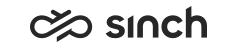The Sinch Contact Pro mobile app is designed for efficient chat communication on the go.
Once you've installed the app on your iPhone or iPad, here's how to get going.
As conversations arrive to queues, you'll need to select the queue(s) you want to serve in, from My status.
If you want to be offered conversations automatically, set your status as Ready. You can always pick conversations from Picklist despite your status. If you're also using Communication Panel, your status keeps in sync between it and the mobile app.
You can preview a conversation before picking it.
Once you've picked or accepted a conversation, you can see it in Conversations. In addition to written messages, you can send photos and documents to the customer.
You can transfer a conversation to another agent or a queue.
To see your ended, handled, deleted, and abandoned conversations, tap History.
You can start a conversation with a customer from Picklist and History.
You can find log out and reset options in Settings, by tapping on the cog icon on the top right corner. You can find this icon in any of the main views that you can open from the bottom of the app.
Select app settings such as language and notifications you want to get from the app.