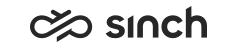Log out or reset your app
You can find log out and reset options in Settings, by tapping on the cog icon on the top right corner. You can find this icon in any of the main views that you can open from the bottom of the app.
![]()
To log out of the app, select Log out and confirm. This means you won't get notifications from the app and you'll need to log back in again with your username and password. Logout only happens on the device you do it on. You will remain logged in on any other devices you're using or Communication Panel on your desktop.
To revert the app to its original state, reset the app by tapping Reset and confirm. This will clear the app data and your user credentials. You'll then need to reconnect with your QR code. Your app language and permissions given will not change in a reset.