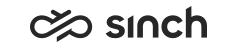Overview
The Sinch Contact Pro mobile app is designed for efficient chat communication on the go.
You can use the mobile app in addition to using Communication Panel on your desktop or on its own, independently of other Sinch Contact Pro end-user interfaces.
Features
Here's what you can do in the app:
-
Handle simultaneous chat conversations across all supported chat subtypes. Share images from your camera or gallery and add documents as attachments.
-
See how many conversations are queueing, agents free/serving, and how long the longest waiting time is for each queue.
-
Preview conversations before picking them.
-
Have conversations automatically offered to you or pick them from the Picklist.
-
Transfer conversations to other agents or queues.
-
Easily access previous conversations for a more complete chat overview.
-
Start a new conversation from an old one.
-
Select what you want to be notified about.
-
Select queues to serve in or use profiles that do it for you.
-
Select if you want the queue's default reply template to be sent automatically.
-
Change your password.
-
Use the app in any of Sinch Contact Pro's 23 languages, independently of your device language.
Mobile app synchronizes your Ready/Not ready status, profile, queue assignments, and accepted/declined chats with desktop applications Communication Panel and Dashboard.
The mobile app doesn't support scripts and wrap-up.
iOS support and settings
Currently, the app is supported on iPhones using iOS version 18. Each user can install the app on a maximum of three devices at a time. The mobile app will request two permissions on your device:
- camera: to scan the QR code for initial setup and to send images directly from the camera in chats
- notifications: to be alerted of conversations arriving to queues and new messages in a conversation
The app follows your device's light/dark theme settings.
For admins
Admins grant users rights to the mobile app as well as the queues and profiles needed in Sinch Contact Pro's System Configurator. Users then access the app by using a QR code in Communication Panel or Launchpad (if configured by Sinch). Admins can manage users' devices in System Configurator and, if necessary, block or remove user devices.