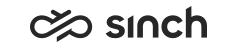Preview or pick a conversation
You can preview a conversation before picking it.
Previewing
To preview a conversation before picking, in Picklist, tap the conversation.
The conversation preview opens and you can see the messages the customer has sent so far.
Picking
- in preview, tap Pick,
- in Picklist, swipe left on the conversation and tap Pick, or
- in Picklist, swipe all the way left on the conversation
Sorting and searching
You can sort Picklist by tapping on  and selecting a sorting option:
and selecting a sorting option:
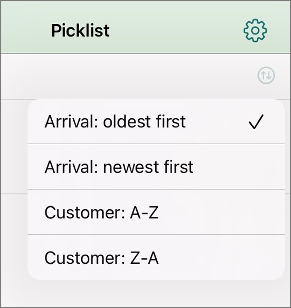
Picklist
Waiting time is yellow if the warning limit set by your admin has been exceeded and red if the critical limit has been exceeded.
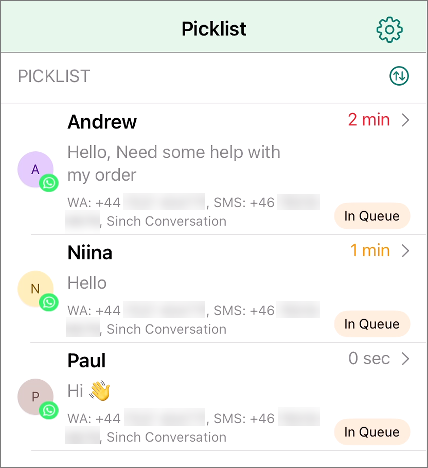
Your admin can define if preferred or required agents are used. If the conversation has:
-
a preferred agent, you'll see a star

-
a required agent, you'll see a badge

Action menu
To see more details about the conversation, either:
- when previewing a conversation, tap the three dots button at the top right corner, or
- in Picklist or History, half-swipe left and select More
- in Picklist or History, full-swipe left
Customer details: shows the customer's information, such as name and email address, if found
You can't edit customer details in the mobile app.
Conversation details: shows information about the conversation, such as the source and destination (queue address) and arrival time
Conversation history: shows previous chat conversations from the customer
To sort the list based on arrival time, tap the arrows icon
 . To see more
chats, swipe down.
. To see more
chats, swipe down.Transfer (only when picked)
End chat (only when picked)