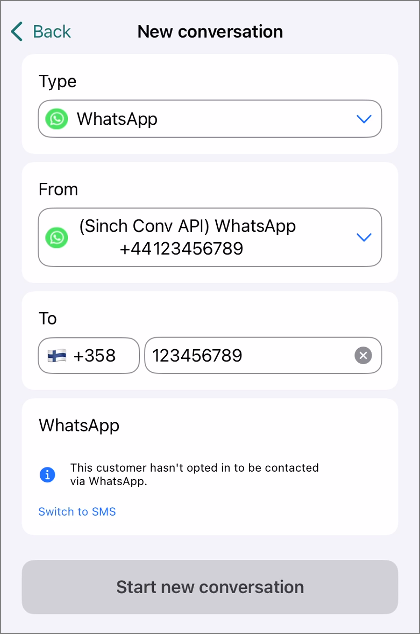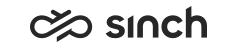Start a conversation
You can start a conversation with a customer from Picklist and History.
From Picklist
To start a new conversation from Picklist:
-
Tap the plus icon:
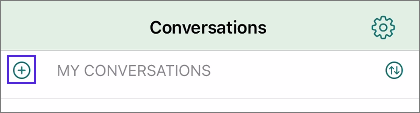
-
In the Type field, select the type of message you want to send and in the From field, the queue you want to show as the sender:
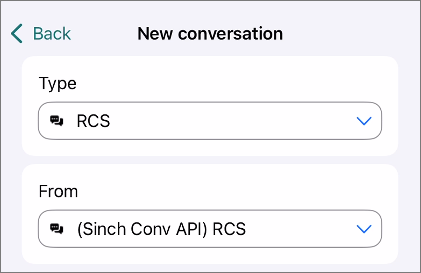
-
In the To field, enter the phone number:
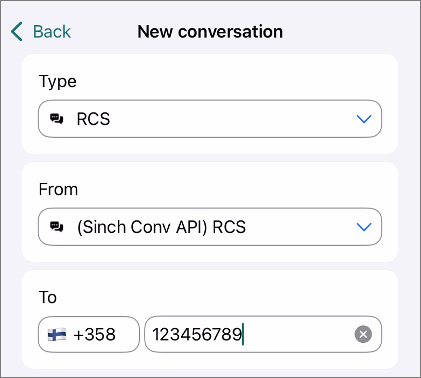
If reply templates are available for the selected queue, you can select one to use in your message:
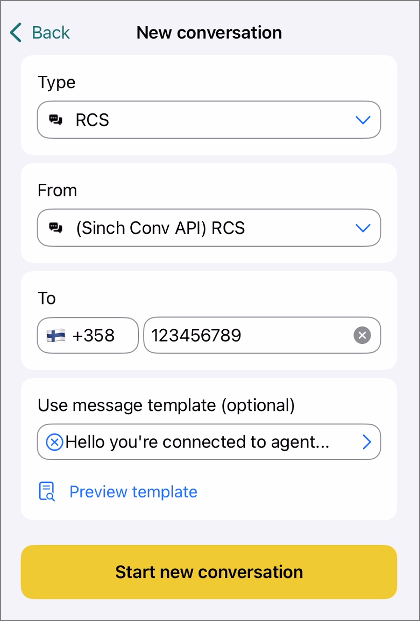
To preview the template before sending, tap Preview template.
-
Tap Start new conversation.
If you're trying to send a WhatsApp message but 24 hours have passed since the customer's previous WhatsApp message, you'll need to select a WhatsApp-approved template to start the conversation:
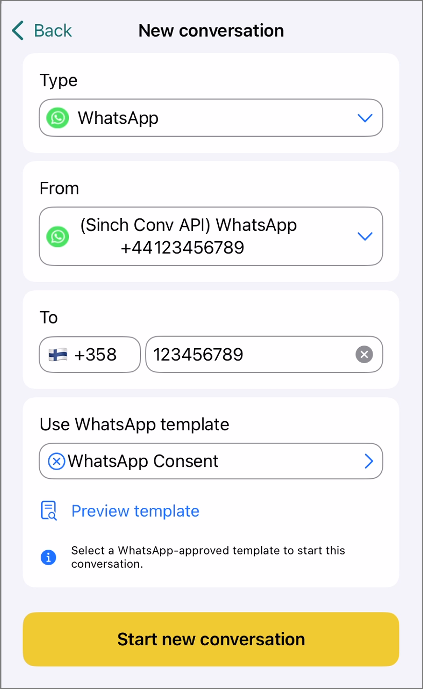
If you're trying to send a WhatsApp message but the customer hasn't opted in to be contacted via WhatsApp, the app suggests you switch to SMS:
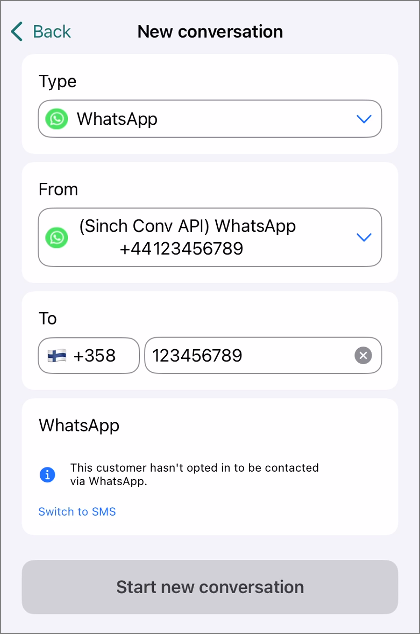
From History
-
Go to History and find a previous conversation with them.
-
Open the conversation.
-
Tap New conversation at the bottom of the screen.
The app prefills the Type, From, and To fields but you can still edit them.
If reply templates are available for the selected queue, you can select one to use in your message:
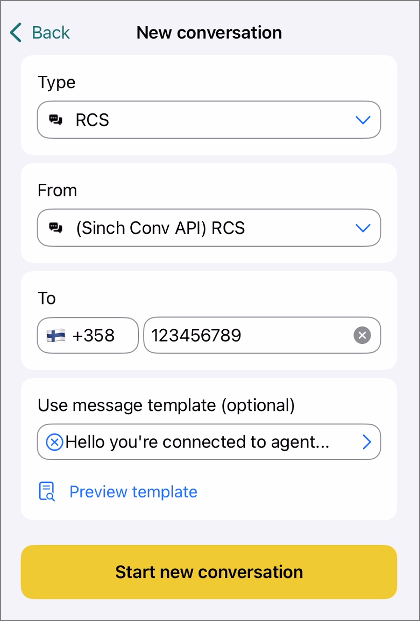
To preview the template before sending, tap Preview template.
-
Tap Start new conversation.
If you're trying to send a WhatsApp message but 24 hours have passed since the customer's previous WhatsApp message, you'll need to select a WhatsApp-approved template to start the conversation:
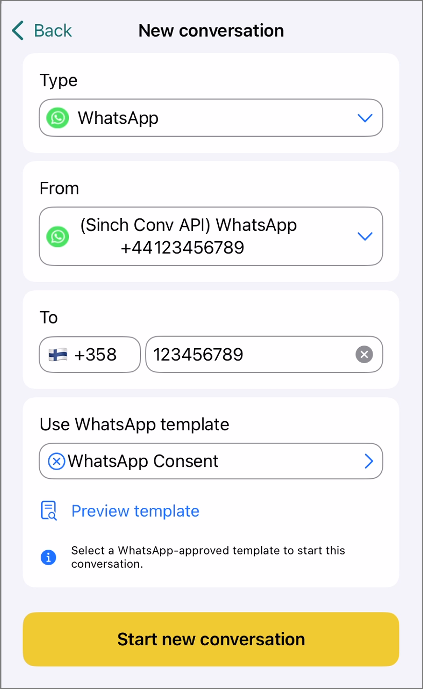
If you're trying to send a WhatsApp message but the customer hasn't opted in to be contacted via WhatsApp, the app suggests you switch to SMS: