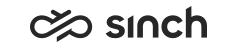Settings
Select app settings such as language and notifications you want to get from the app.
To access settings, tap the cog icon on the top right corner. You can find this icon in any of the main views that you can open from the bottom of the app.
![]()
Notifications
You can receive notifications from Contact Pro when you've put the app in the background. To select what you'd like to be notified about, tap on Notifications and select from the options. By default, notifications are on if you've allowed the app to send notifications.
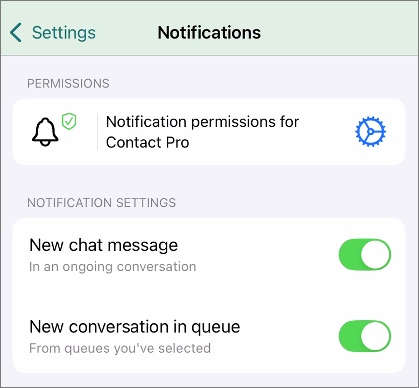
Select which notifications you'd like to get:
-
New chat message: You'll get a notification when a new message from the customer arrives in a conversation you're handling.
-
New conversation in queue: You'll get a notification when a new conversation arrives to one of the queues you've selected or that has been selected for you.
If you haven't allowed the app to send notifications, you can open the iOS app settings to change that by clicking on the blue cog icon.
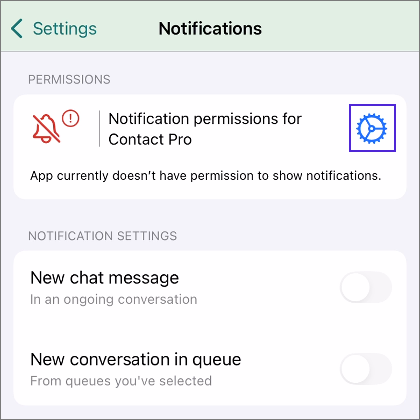
Language
To change the language of your app, tap on Language. You'll need to close the app and restart it for the new language to take effect.
Password
To change your password, tap on Password.
Contact your admin for information about password policy.
Automatic first response
If this setting is on and your admin has defined a default first message, the app will automatically send that message to the customer when you pick a conversation.
If you're also using Communication Panel, note that it has its own setting for this. The mobile app's setting doesn't affect Communication Panel or the other way around.
Information about your app
-
User's name: your name, as entered by your admin in Sinch Contact Pro
-
System ID: the name of your Sinch Contact Pro system/environment
-
About:
- Privacy policy
- Terms of use
- License agreement
- Version: the version number of your app
- Privacy policy
Reset
To clear data and your user credentials, reset the app by tapping Reset and confirm. You'll then need to reconnect with your QR code.
Logout
To log out of the app, tap Log out and confirm.
For admins
Admins can define this message in System Configurator ().