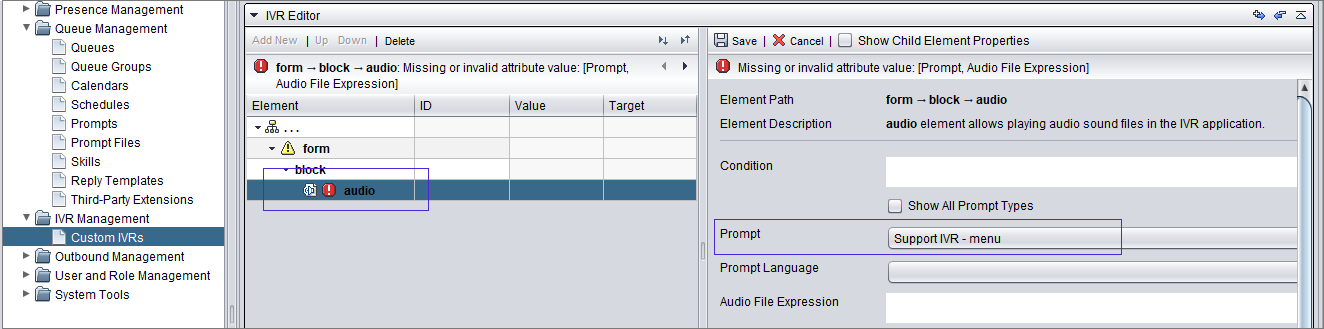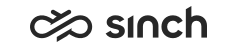IVR prompts
-
Opt-in IVR and survey IVR
-
Consent IVR
-
Voicemail IVR
There are several ways to manage your IVR prompts. Here we show a way in which you create prompt files and then refer to them in IVR management. This is also a convenient way for anyone who needs to change the IVR prompts as it can be done via prompt management instead of learning to manage custom IVRs.
In this example we have an IVR for Support, which has three prompts:
- Welcome
- Menu 1
- Thank you
-
Go to and click Add new.
-
In the Basics, enter a description for the prompt file name used in the system and choose IVR prompt as the prompt type.
-
In the Language files, choose language and click the Browse icon to add the prompt file.
-
Click Save and close.
-
Now the system asks whether you want to create a prompt. Choose Yes.
-
Save and close the opened prompt view.
-
Go to and search for the IVR prompt you created and open it.
-
In the IVR application versions, click the version row.
The IVR editor opens. You see the created IVR prompt in the Prompt field of the audio element.